Home |
About Us |
Back
How to Generate the Proper Report File Using AMAS POS Software - AMAS Website
Generate the sales report for upload to mall-central.com
Step 1: Double Click the SwitchToUploadPrinter shortcut in the Sales Upload folder.
Step 2: Logon to AMAS2000 as manager
Step 3: From the main menu select "Reports Menu"
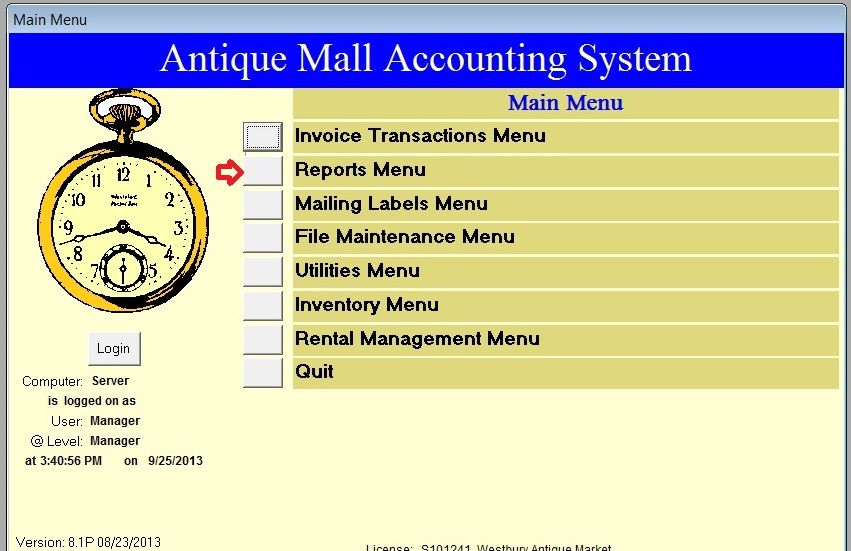 Step 4: From the Reports Menu select "Invoice/Sales Activity Reports Menu"
Step 4: From the Reports Menu select "Invoice/Sales Activity Reports Menu"
 Step 5: Invoice/Sales Activity Reports Menu select "Sales Invoices - Detail Transactions"
Step 5: Invoice/Sales Activity Reports Menu select "Sales Invoices - Detail Transactions"
 Step 6: Adjust your date range to match the dates you require then click the "Print Report" button
Step 6: Adjust your date range to match the dates you require then click the "Print Report" button
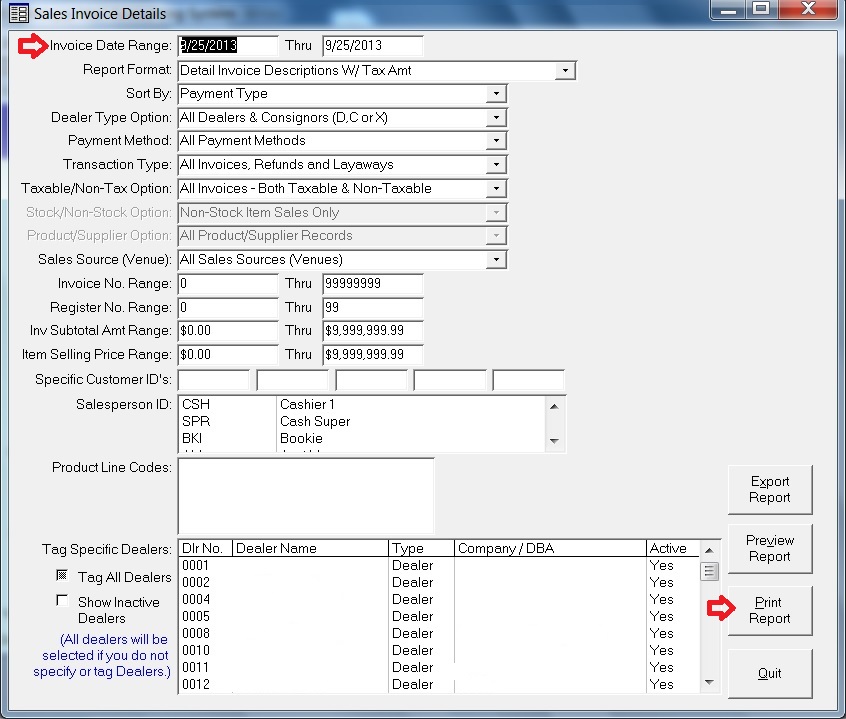 Step 7: Enter the path to the Upload directory and click ok create the report file.
Your local Upload path is "C:\Upload\sales.txt". If a previous report exists you will
be asked if you want to overwrite the file. Click the OK button to overwrite the file
if prompted.
This example is from a store that created a C:\Upload directory. We always suggest
using the Documents or My Documents folder but as you can see, a dedicated folder will
work as long as all helper and report files are in the same folder (aka directory).
Step 7: Enter the path to the Upload directory and click ok create the report file.
Your local Upload path is "C:\Upload\sales.txt". If a previous report exists you will
be asked if you want to overwrite the file. Click the OK button to overwrite the file
if prompted.
This example is from a store that created a C:\Upload directory. We always suggest
using the Documents or My Documents folder but as you can see, a dedicated folder will
work as long as all helper and report files are in the same folder (aka directory).
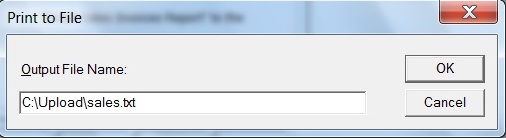 Upload the report to Mall-Central.com
Step 1: All that is needed to upload the report is to double click on the shortcut
"Sales Report Upload" in the Sales Upload folder on the desktop.
Step 2: Once the upload box closes double click on "SwitchToBrotherPrinter" shortcut
in the Sales Upload folder on the desktop to restore the default printer to
the Brother Printer.
Note: step 2 refers to a custom batch file. For more information contact
support(at)mall-central(dot)com.
---
Troubleshooting (Sep 25, 2013):
The report file: sales.txt
needs to be saved in the Documents or My Documents directory.
As you know, there are changes between XP and Win7 and Win8 and how the Document folder
works and a Library and Users. I dont get it but maybe you do.
For the upload to continue to work three files need to co-exist in the same directory:
sales.txt
MALLUPLD.EXE
SALES_UPLOAD.BAT
That's it and it's that simple.
Another catch is stores create a shortcut and place it on their desktop. What some stores
do is they create the shortcut and place the original on the desktop. That wont work.
Upload the report to Mall-Central.com
Step 1: All that is needed to upload the report is to double click on the shortcut
"Sales Report Upload" in the Sales Upload folder on the desktop.
Step 2: Once the upload box closes double click on "SwitchToBrotherPrinter" shortcut
in the Sales Upload folder on the desktop to restore the default printer to
the Brother Printer.
Note: step 2 refers to a custom batch file. For more information contact
support(at)mall-central(dot)com.
---
Troubleshooting (Sep 25, 2013):
The report file: sales.txt
needs to be saved in the Documents or My Documents directory.
As you know, there are changes between XP and Win7 and Win8 and how the Document folder
works and a Library and Users. I dont get it but maybe you do.
For the upload to continue to work three files need to co-exist in the same directory:
sales.txt
MALLUPLD.EXE
SALES_UPLOAD.BAT
That's it and it's that simple.
Another catch is stores create a shortcut and place it on their desktop. What some stores
do is they create the shortcut and place the original on the desktop. That wont work.
Back to Store Page instructions
edited with BBedit 8.0.2
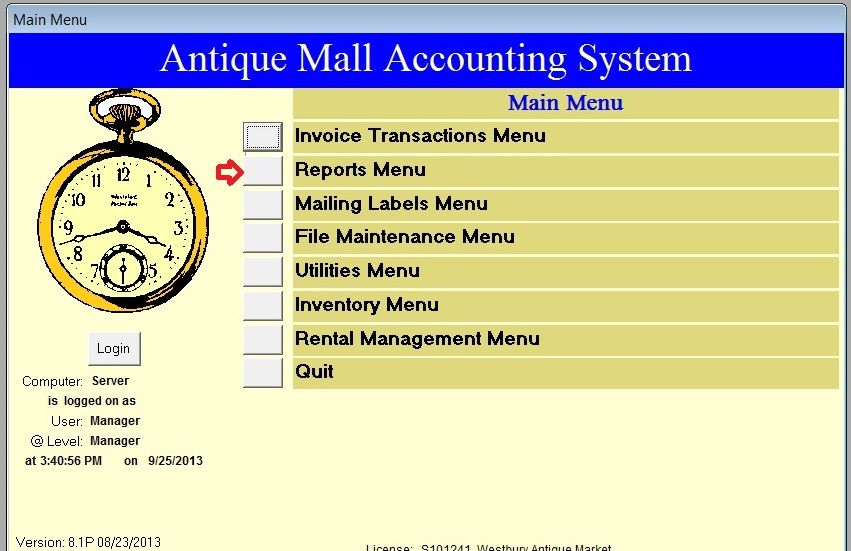 Step 4: From the Reports Menu select "Invoice/Sales Activity Reports Menu"
Step 4: From the Reports Menu select "Invoice/Sales Activity Reports Menu"
 Step 5: Invoice/Sales Activity Reports Menu select "Sales Invoices - Detail Transactions"
Step 5: Invoice/Sales Activity Reports Menu select "Sales Invoices - Detail Transactions"
 Step 6: Adjust your date range to match the dates you require then click the "Print Report" button
Step 6: Adjust your date range to match the dates you require then click the "Print Report" button
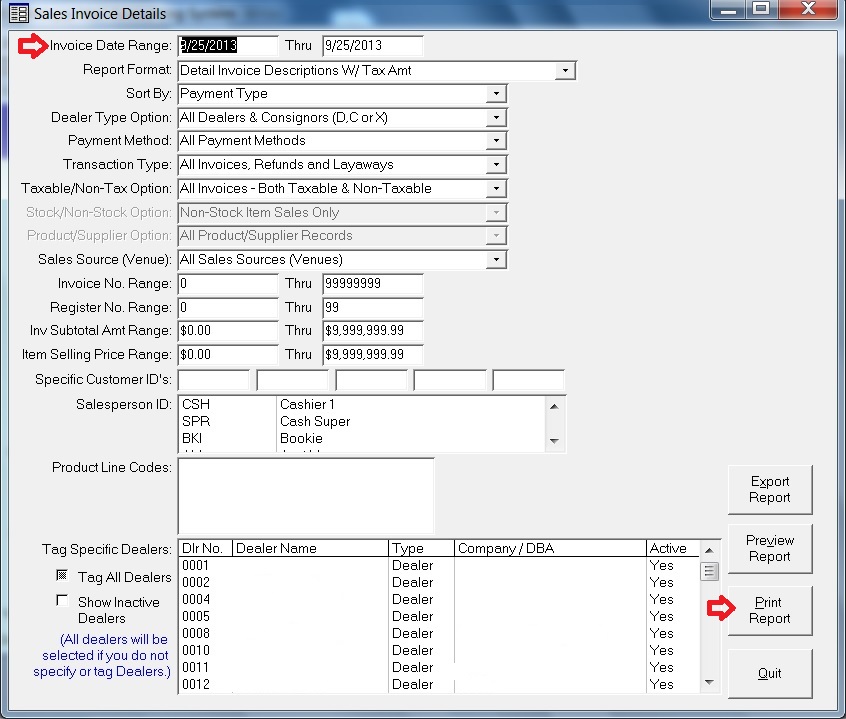 Step 7: Enter the path to the Upload directory and click ok create the report file.
Your local Upload path is "C:\Upload\sales.txt". If a previous report exists you will
be asked if you want to overwrite the file. Click the OK button to overwrite the file
if prompted.
This example is from a store that created a C:\Upload directory. We always suggest
using the Documents or My Documents folder but as you can see, a dedicated folder will
work as long as all helper and report files are in the same folder (aka directory).
Step 7: Enter the path to the Upload directory and click ok create the report file.
Your local Upload path is "C:\Upload\sales.txt". If a previous report exists you will
be asked if you want to overwrite the file. Click the OK button to overwrite the file
if prompted.
This example is from a store that created a C:\Upload directory. We always suggest
using the Documents or My Documents folder but as you can see, a dedicated folder will
work as long as all helper and report files are in the same folder (aka directory).
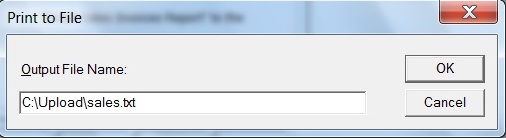 Upload the report to Mall-Central.com
Step 1: All that is needed to upload the report is to double click on the shortcut
"Sales Report Upload" in the Sales Upload folder on the desktop.
Step 2: Once the upload box closes double click on "SwitchToBrotherPrinter" shortcut
in the Sales Upload folder on the desktop to restore the default printer to
the Brother Printer.
Note: step 2 refers to a custom batch file. For more information contact
support(at)mall-central(dot)com.
---
Troubleshooting (Sep 25, 2013):
The report file: sales.txt
needs to be saved in the Documents or My Documents directory.
As you know, there are changes between XP and Win7 and Win8 and how the Document folder
works and a Library and Users. I dont get it but maybe you do.
For the upload to continue to work three files need to co-exist in the same directory:
sales.txt
MALLUPLD.EXE
SALES_UPLOAD.BAT
That's it and it's that simple.
Another catch is stores create a shortcut and place it on their desktop. What some stores
do is they create the shortcut and place the original on the desktop. That wont work.
Upload the report to Mall-Central.com
Step 1: All that is needed to upload the report is to double click on the shortcut
"Sales Report Upload" in the Sales Upload folder on the desktop.
Step 2: Once the upload box closes double click on "SwitchToBrotherPrinter" shortcut
in the Sales Upload folder on the desktop to restore the default printer to
the Brother Printer.
Note: step 2 refers to a custom batch file. For more information contact
support(at)mall-central(dot)com.
---
Troubleshooting (Sep 25, 2013):
The report file: sales.txt
needs to be saved in the Documents or My Documents directory.
As you know, there are changes between XP and Win7 and Win8 and how the Document folder
works and a Library and Users. I dont get it but maybe you do.
For the upload to continue to work three files need to co-exist in the same directory:
sales.txt
MALLUPLD.EXE
SALES_UPLOAD.BAT
That's it and it's that simple.
Another catch is stores create a shortcut and place it on their desktop. What some stores
do is they create the shortcut and place the original on the desktop. That wont work.