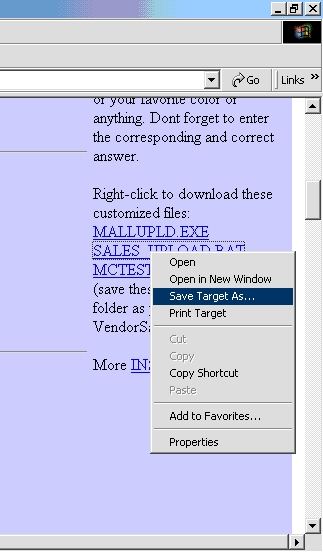
These screens were taken from a Windows 2000 screen shot.
Your screen (ie Windows XP) may differ slightly.
First, do a Right-Click on the link to the file you want to download
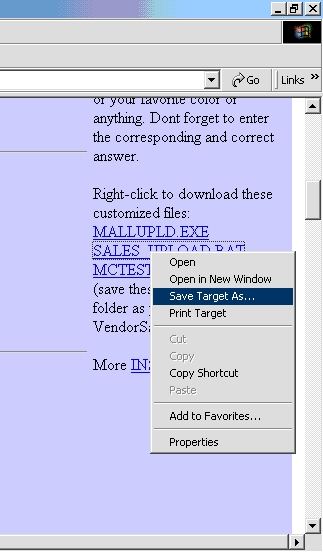
Then select Save Target As... (Windows 8 may say "Save Link" or "Save Link As")
A window should appear saying that the file is downloading.
Then another window appears asking you where do you want to save the file.
Navigate to My Documents folder or whichever folder (directory)
contains your report file. Remember, for the upload to work you need three files in the same directory: 1) MALLUPLD.EXE; 2)SALES_UPLOAD.BAT; and 3) your Report File. To troubleshoot or test the upload function you will want to also download MCTEST.BAT.
Make sure filename and file type are correct (.BAT or .EXE may not show and that's O.K.)
Recent versions of Windows and/or your Browser will give you warnings. These warnings are confusing because it is not obvious how to continue or finish the download. Sometimes the only option is to close the warning. Sometimes you have to click on the word "Keep". Sometimes the word "Keep" is hidden under a pop-up menu activated when you click on a tiny triangle. Go figure! It's so frustrating. The only thing to do is keep trying until you can see the three helper files in your folder.)
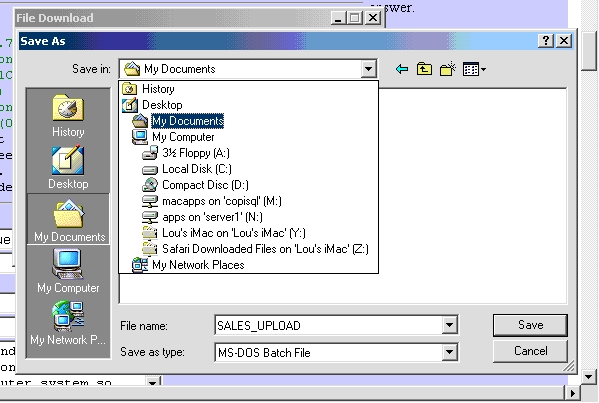
Click on Save
That's it! Repeat for other files as needed.
Close this window when done.